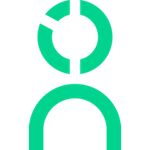Knoetic's Org Chart module
Our Org Chart stays up-to-date based on your HRIS data and gives you qualitative and quantitative insights on your workforce.
Org Chart Overview
With this feature, you can easily:
- View your company or a specific team at-a-glance
- Double-click into a specific employee to view their details
- Dig into metrics, like Span of Control or Manager-to-Employee ratio
- Export any org chart as a PNG
- ... and more!
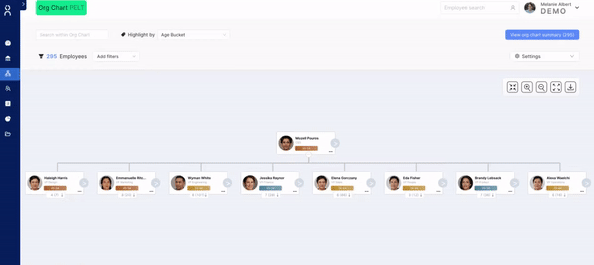
Org Chart Summary Stats
Click on "view Org Chart Summary" and you'll get insights on:
- The Basics: number of employees, average age, and average tenure
- Org Structure: number of layers, span of control, and manager-to-employee ratio
- Compensation: cost of headcount, highest and lowest paid employees
- DEI Visualizer: analyze gender, ethnicity, and age
View Direct & Indirect Reports
Click on the arrow beneath any employee card to see their direct reports. You can make your way down from top to bottom of your organization in a few clicks!
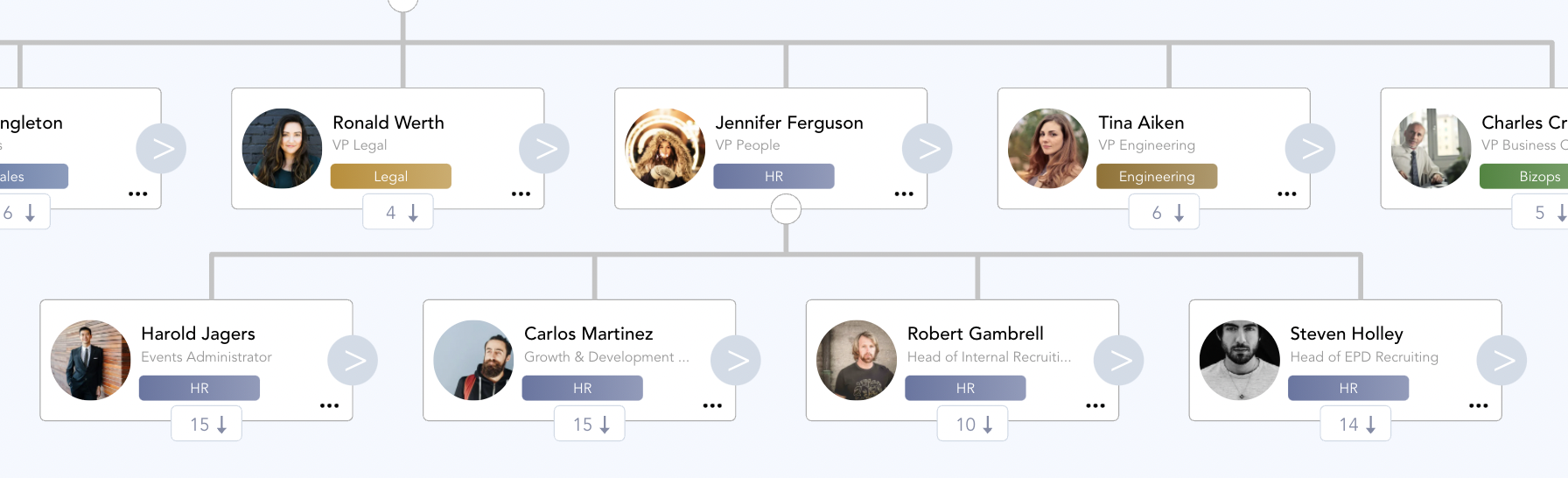
Include Future Starts & Open Roles
Plan for the future by viewing what roles you're expecting to hire. Click the Org Chart Settings button, and toggle "Open Roles" or "Future Starts" to include new cards in your view.
Open Roles will sit beneath the hiring manager in your ATS. Future Starts will report to their prospective manager if assigned in your HRIS.
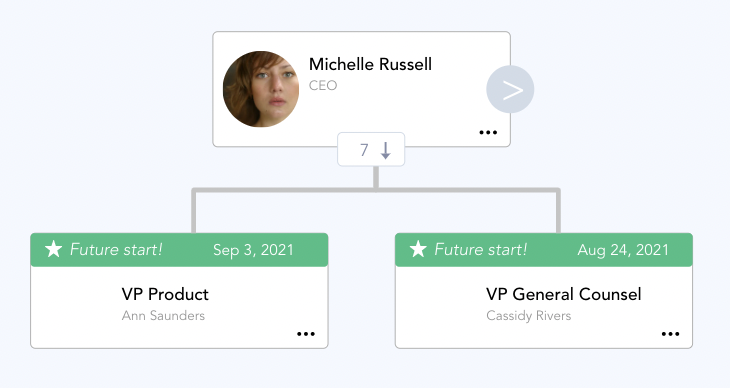
Employee Snapshot
Click on any employee card to get an overview of their employee information. You can access their full employee profile directly from this feature.
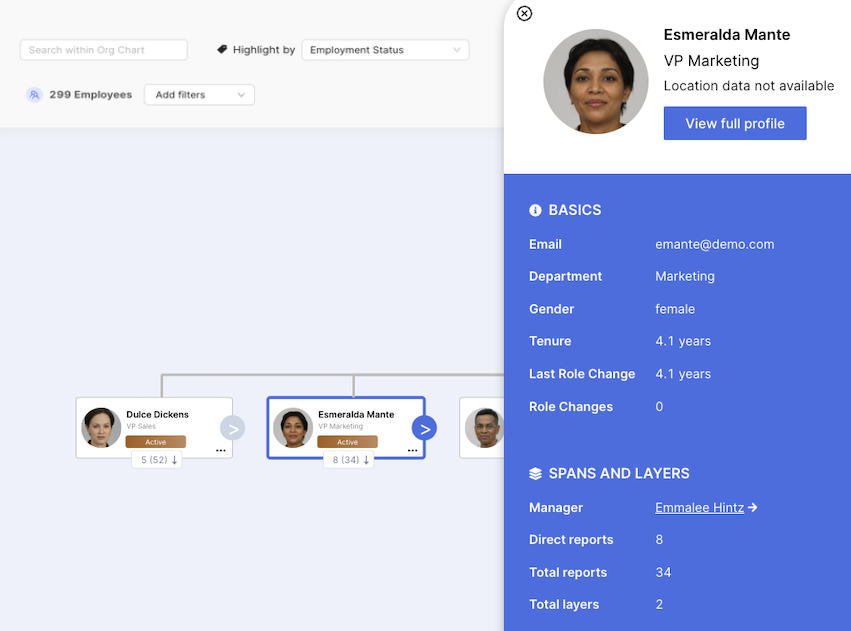
Export Individual Org Charts
You can export the full chart with the download icon in the navigation bar. You can also download an individual's org chart, which is a great way to show managers who is on their team.
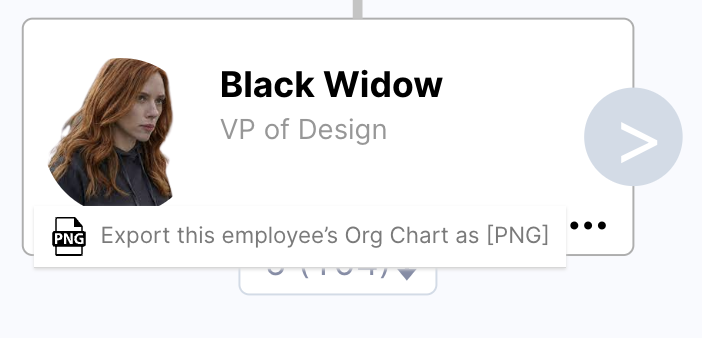
Search Functionality
Need to find a specific person? Use our search bar to find a specific person. We'll even provide a drop-down in case you need help!
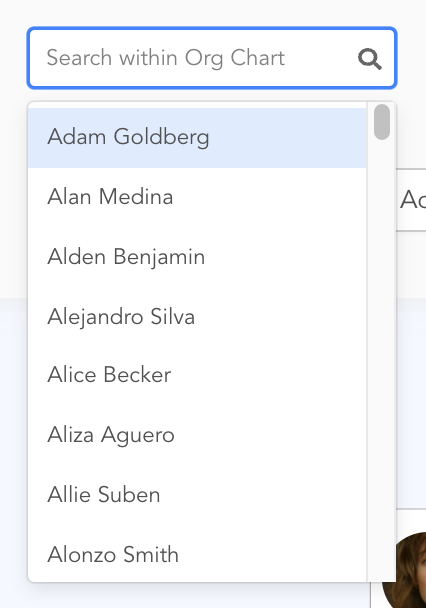
Card Highlights
Select an option from the Highlight By drop-down to change the values and colors on each employee card by a new value.
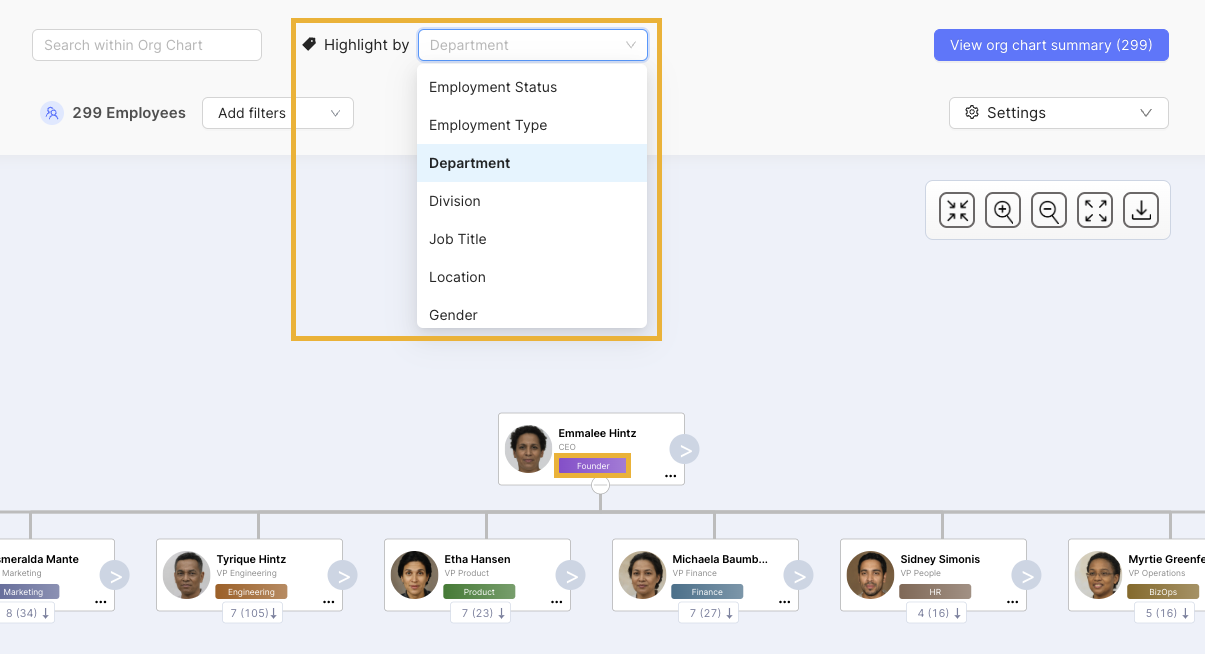
Here's a close-up example of the Org Chart when Highlight By is set to "Department".

Filtering Functionality
Add filters to your org chart to hone in on any field attribute in Knoetic.
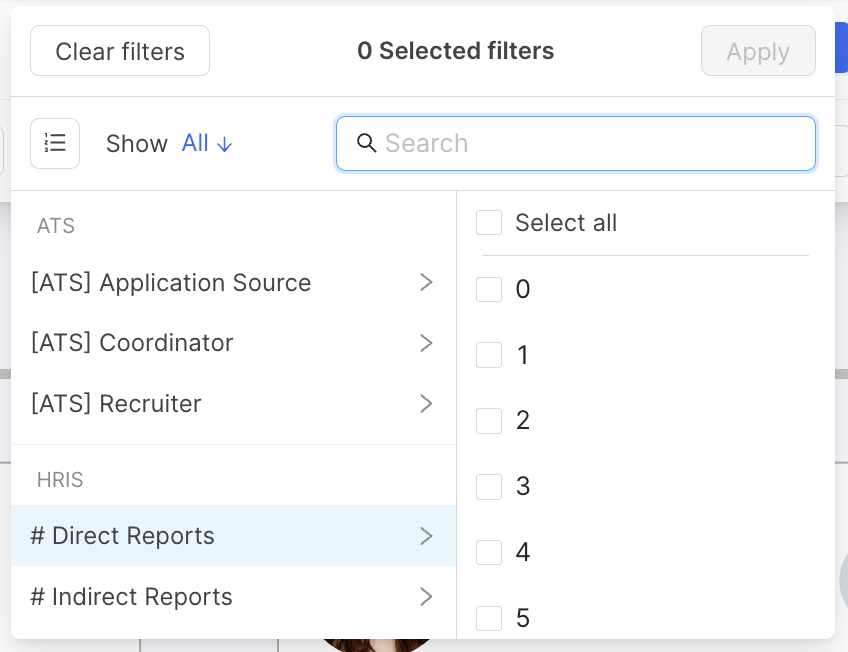
Manage Settings
Change your view settings for a better view of your data and to find what you may need. Setting options include:
- Changing the layout to horizontal, vertical or mixed.
- Changing the number of vertical layers you can see on your chart.
- Showing employee photos, if applicable.
- Showing future starts and open roles to help with future planning.