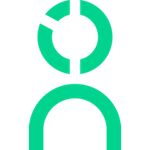ADP Integration Instructions
Step-by-step instructions for connecting ADP to Knoetic.
Step 1 [~5min]: Request an SOW from ADP via your ADP rep or Service Request. You should CC our engineering point of contact, Jun Quan (engineering@knoetic.com) on all emails with ADP
- Send this SOW request email to ADP
- Note: If you have a dedicated ADP rep, please add them to the email thread
ADP's team typically takes 3-4 weeks to complete Step 1. While we wait for ADP to set up the automated process, we will manually refresh your data in Knoetic every Monday (see Steps 2 and 3).
Step 2 [~15 min]: While we wait for ADP to create the automated report process, we suggest clients give Knoetic view-only access to your ADP account. This way we can manually update your data in Knoetic on a weekly basis and you can start using Knoetic.
Step 3 [~20 min]: Knoetic will create the 3 custom reports and we'll update this data in Knoetic every Monday while we wait for the ADP team to finalize the integration.
- If curious, you can find the details on the data needed for the 3 reports here.
- If you'd like to build these yourself, please upload all 3 every Friday EOD here.