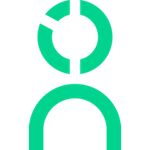Greenhouse Integration Instructions
The employee journey starts before hire—with ATS data, Knoetic can correlate your recruiting process with post-hire metrics.
Greenhouse has a powerful API that allows for data integrations and exports. To provide Knoetic with data access, we recommend generating a new Harvest API Key specifically provisioned for Knoetic with access to all of the endpoints you utilize in Greenhouse.
Step-by-Step Instructions
You must have Admin credentials and developer permissions to create this API key.
If you run into any issues here or at any point, review Greenhouse's instruction page as their design may have been altered.
- Open our secure key drop in a new window—you'll need this later!
- Log in to Greenhouse
- Click the Configure Icon ⚙️ on the top right corner; this will take you to your Configure options
- Select Dev Center on the left side followed by "Create New API Key"
- If you see the Dev Center but do not see the “API Credential Management” option, then you do not have the right developer permissions. Contact the integration owner to get these permissions, or ask them to run through this document.
- (Note: even if you are a site admin, you cannot grant yourself developer permissions. Another site admin must grant you them instead.)

- In the Create New Credential box, make the following selections:
- API Type = Harvest
- Partner = Skip this part
- Description = Knoetic Integration
- Click "Manage Permissions"
- When asked to manage your permissions, be sure to click "Select All"—this step is very important for us to retrieve the specific endpoints we need to bring over your data
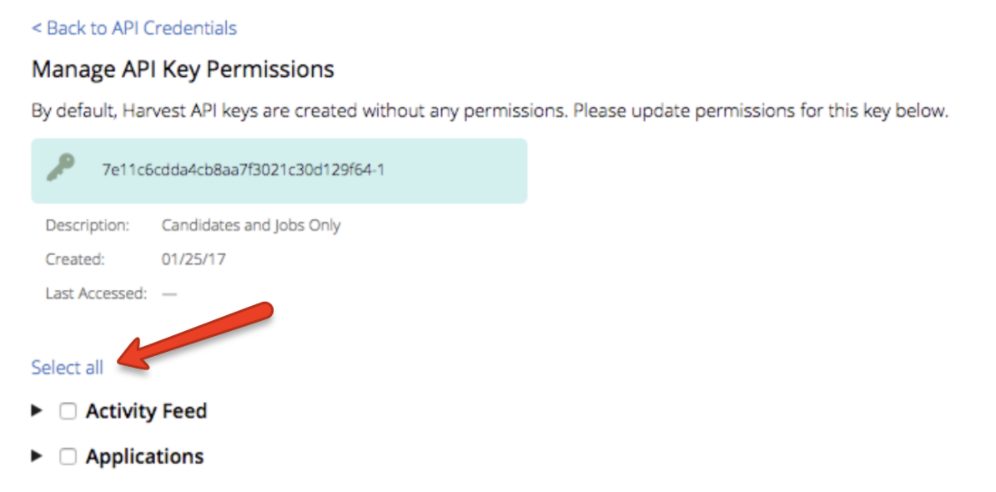
- Once the key is provided, click "Copy" next to your key and save it to your clipboard
- Paste your API key to our secure key drop (for safe-keeping!)
- Only click "I have stored the API Key" once you have copied and saved the key
- Note: You will not be able to access your full API key again after clicking "I have stored the API Key". If you lose your key, you will need to create a new one
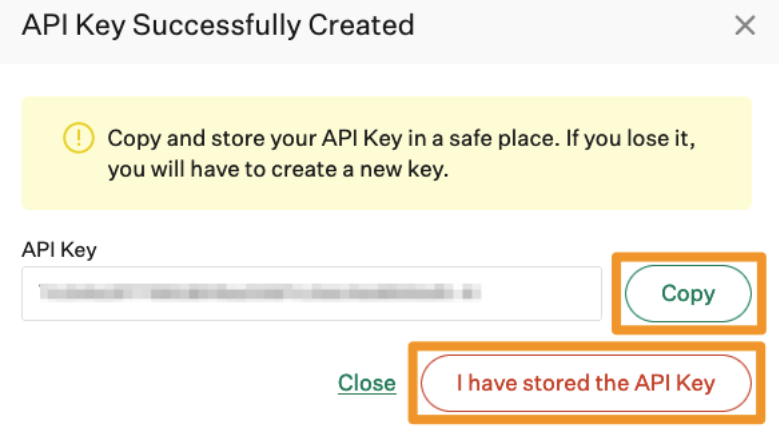
- When confirming the permissions for Knoetic, click "Select All"
- Complete the steps on our secure keydrop page and submit your details
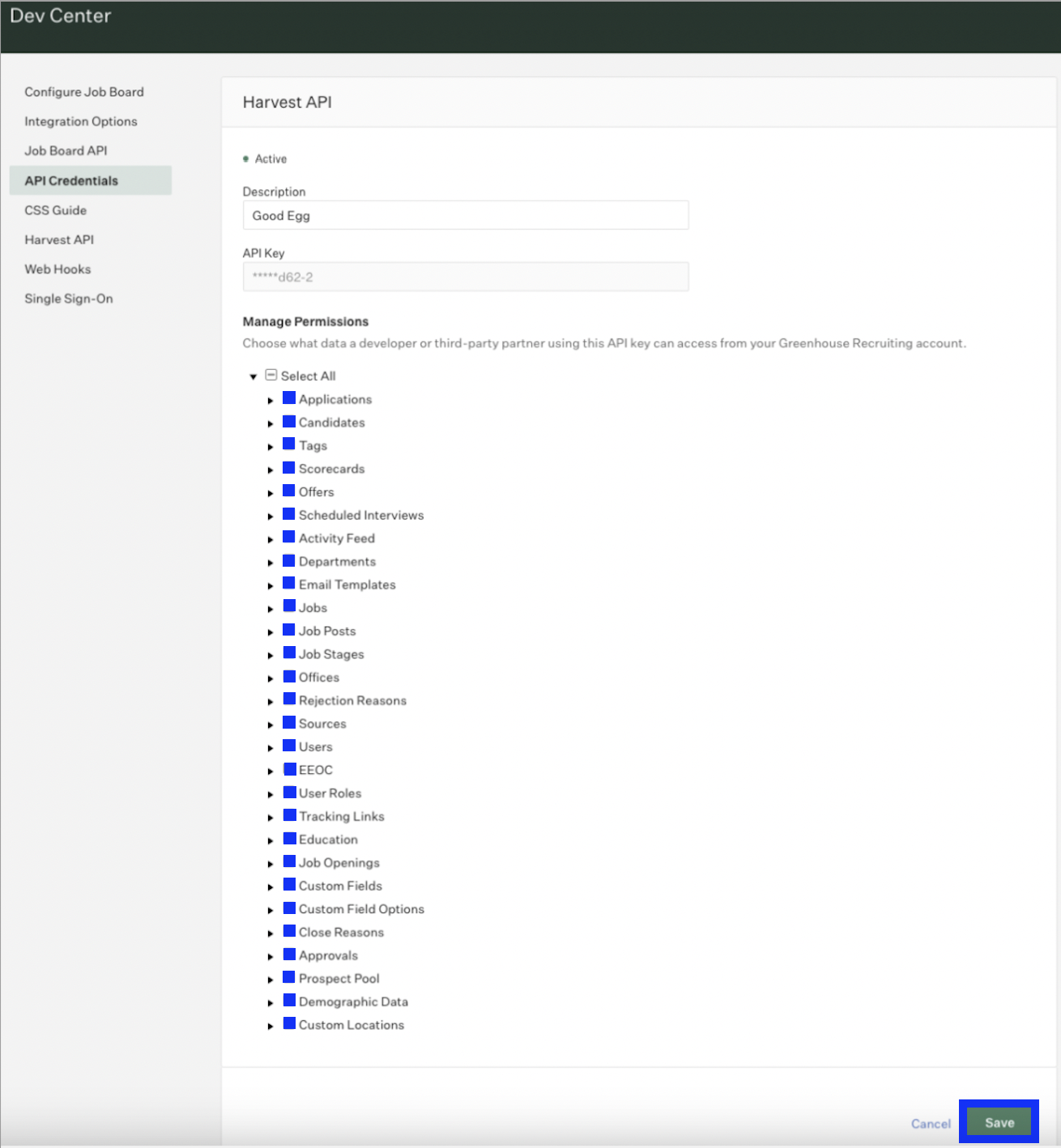
Note from Greenhouse: Providing a partner with a Harvest API key gives them access to all data at the specified endpoints you selected on the Manage API Key Permissions page, and is comparable to granting the partner Site Admin permissions in your Greenhouse Recruiting account. If a partner requests a Harvest API key, be sure to review and confirm the endpoints the partner needs access to for their integration. For more information, review the following article: Manage Harvest API Key Permissions
If at any point, these instructions appear to be outdated, you can review the Greenhouse API instructions here.