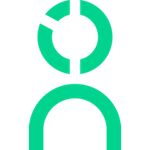Workday Performance Integration Instructions
Knoetic cross-references performance management data with the data from other systems, giving insights into how top performers are hired (ATS data), rewarded (HRIS data), and reviewed (Performance data).
To bring your Workday performance data into Knoetic, you will need to create a report and expose it to us via the RaaS (Reports-as-a-Service) feature. You can follow these step-by-step instructions to create your report and share it with the Knoetic team.
Step 1: Create a Custom Report
- Search Create Custom Report in the search bar
- Click Create Custom Report
- Name the Report Workday RaaS Report - Knoetic
- For Report Type, choose Advanced
- Uncheck the Optimized for Performance checkbox
- The Data Source should be All Active and Terminated Workers
Step 2: Add performance data to the report
- Begin adding rows using the plus (+) button on the left. You will need at least 8 rows in total.
- For the first four fields, the business object will be Worker. Add the following fields:
- Primary Work Email
- Employee ID
- Worker Type
- Manager - Level 01
- For the next two fields, the business object will be Manager - Level 01. Add the following fields:
- Employee ID
- Primary Work Email
- For the next three fields, the business object will be Reviews - All Completed. Add the fields below:
- Overall Comment - Manager
- Overall Rating - Manager (Note: If you are using a target rating scale in Workday, you may need to use the “Overall Rating Normalized - Manager” field)
- Review Template (this should specify the cycle)
Step 3: Share the Report with Knoetic
- Once you are finished building the report, click the Share tab and ensure the report is shared with the appropriate internal users (this is to ensure your team is able to view and modify the report as needed.)
- Navigate to the Advanced tab and click the box labeled Enable as a Web Service
- Save the report
- Navigate to the Transfer Ownership of Custom Reports task in the search bar and transfer ownership of the report to your Knoetic ISU (this would have been created when you set up Knoetic).
- Lastly, go back to the custom report itself (the report definition) and click the 3 dots next to the report name.
- Under the Web Service menu, click on View URLs
- Securely share the JSON URL with Knoetic using our secure keydrop
- Under Company HR System choose Other
- Paste the JSON URL into the Data field