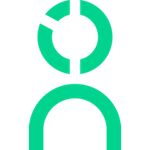DUO Setup Instructions & FAQ (SSO/SAML)
Set up one-click Knoetic access through Duo!
Your IT team will be required to assist with this configuration.
The following article will outline:
- How to configure your Duo & Knoetic SAML connection
- How to create a Bookmark Tile to provide one-click access to our URL
Step-by-Step Setup Instructions
In your Duo Admin Panel account, navigate to Applications.
- Click Protect an Application and locate the entry for Generic Service Provider with a protection type of "2FA with SSO hosted by Duo (Single Sign-On)" in the applications list. Click Protect to the far-right to start configuring Generic Service Provider.
- From the Metadata section, download the Certificate and SAML Metadata XML file, and send both to security@knoetic.com. The two files are required to finalize your SSO Setup on our end!
- On the Service Provider section, enter the following details:
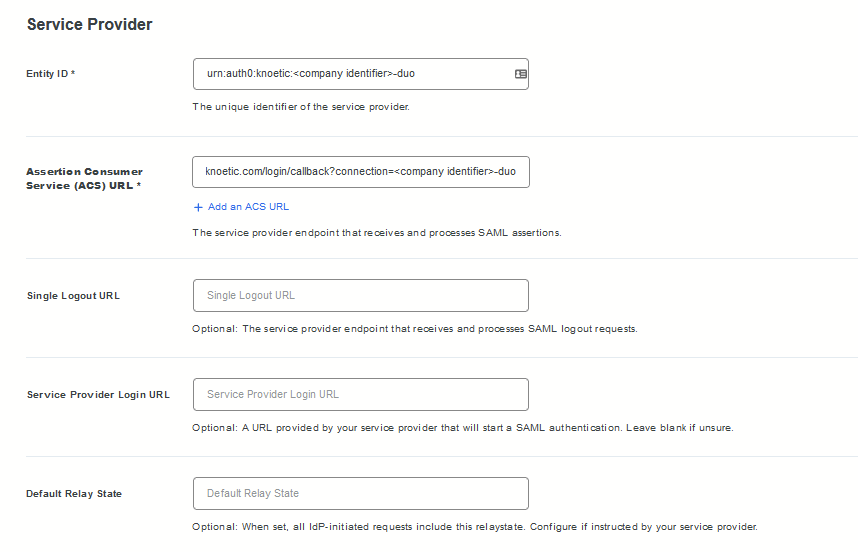
* Important: Instead of the <company identifier> text included in the settings above, you should use your company’s custom identifier provided to you by Knoetic.You should replace <company identifier> with your own identifier provider by Knoetic. If for example your identifier was demo, the resulting URLs would follow this pattern: https://login.knoetic.com/login/callback?connection=demo-duo Continue to the next page… |
- On the SAML Response section, select the following options:
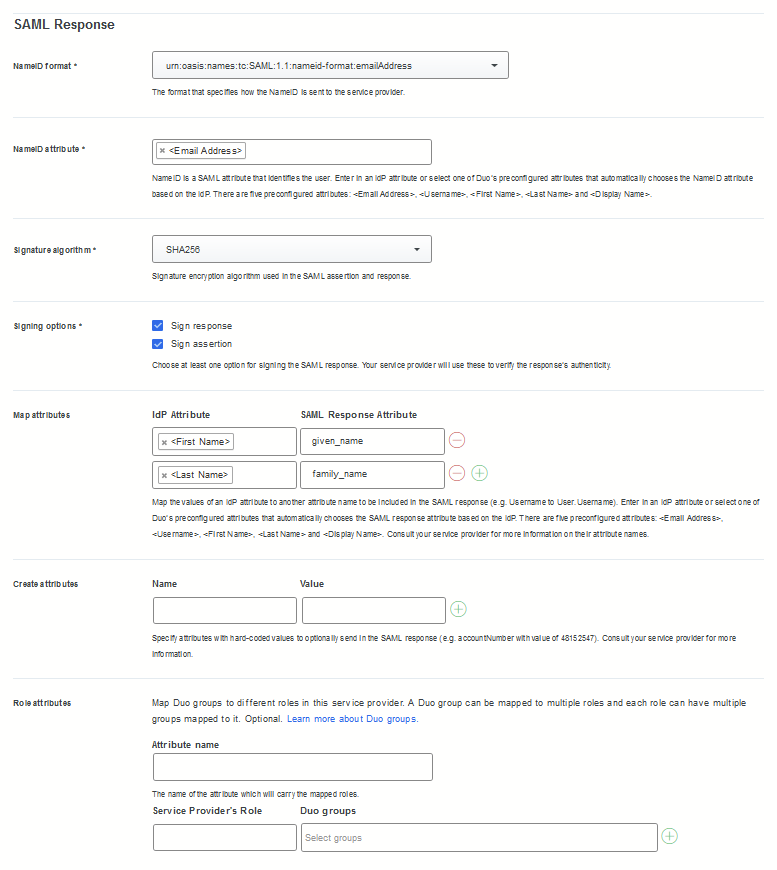
- In the Settings section, assign the Name “Knoetic People Analytics” to your application
- Hit Save.
All done! Your Duo/Knoetic integration has been set up. Please forward the downloaded metadata to security@knoetic.com and allow us a few days to set things up for you!
Create a Bookmark Tile for Knoetic
We do not currently support IdP-initiated logins, so the default Duo tile created when you add the SAML application will result in an error when used.
Here is a suggested alternative:
- Create a Bookmark Tile that directs users to our Knoetic login page
- Our login page: https://app.knoetic.com/login
- You could also consider using your Knoetic-specific organization login line to skip our login page and take users directly to the platform
Questions?
Email success@knoetic.com to reach out Customer Success & Security team.
Additional Duo FAQs
For further instructions relating to DUO available options, more can be found here: