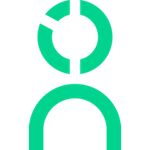SAML Login Instructions
Logging into Knoetic through your SAML (e.g. Okta, Duo) configuration.
The following instructions are only applicable to teams who have had SAML configured with Knoetic. Please check with your Admins and/or IT team if you have questions.
Please keep in mind the following:
- Logins through our SAML connection are only available for Full & Restricted users
- Guests will not be able to connect through SAML and therefore be asked to create a username & password
- Read more about user permissions
🌟 Pro-Tip: To connect Knoetic to a SAML (Okta or Duo) tile, ask your IT team to create a tile bookmark to support this feature.
Knoetic & SAML Login Instructions
- If SAML has been configured for your company and you have an existing Knoetic account, you will be sent a new user invitation that you will need to accept via the "Connect with SAML" steps (outlined below).
- If SAML has been configured for your company and you do not have an existing Knoetic account, you will be sent your user credentials via email
- When you receive your user invite via email, follow the unique link provided to set up your account
For Okta users:
If your company uses Okta, you will see the following steps. Be sure to log in with your company account credentials.
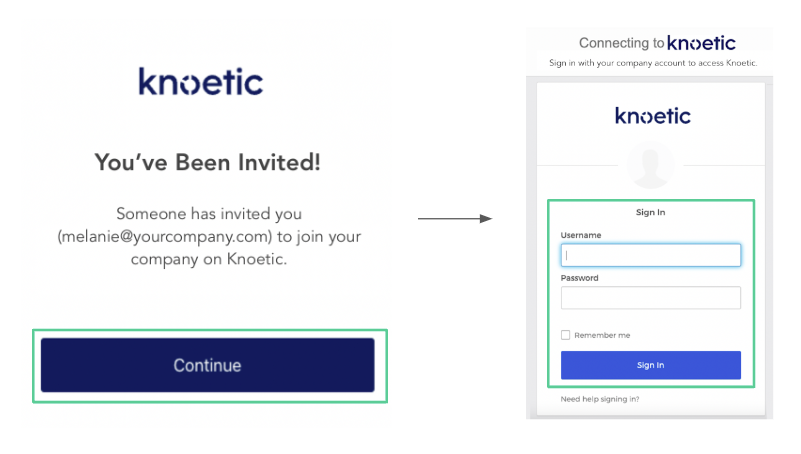
For Duo or Google SSO users:
If your company uses Duo or Google SSO, your view may be slightly different. You should see a "Connect with SAML" button.
You will not want to enter an email address and password, but instead click that button to follow the correct flow.
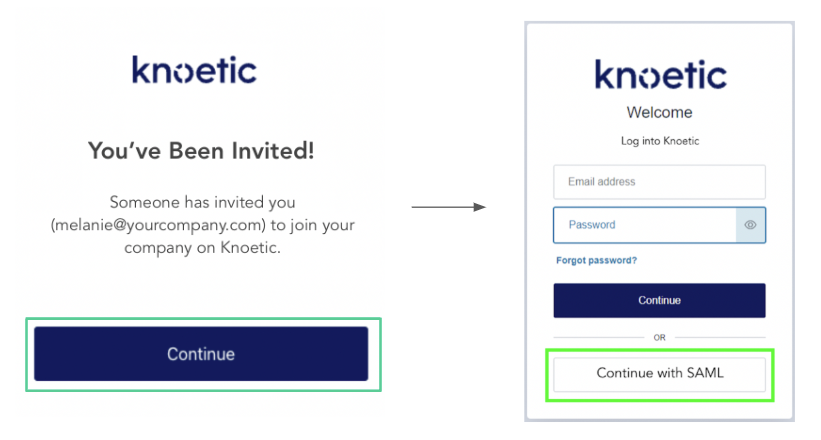
- Continue through the profile setup prompts until you reach the Knoetic dashboard
- For future logins, be sure to select the "Connect with SAML" option!
Questions? Email success@knoetic.com to reach your CSM!