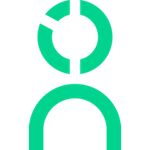Lever Integration Instructions
The employee journey starts before hire!
With ATS data, Knoetic can correlate your recruiting process with post-hire metrics - including on-the-job performance, diversity, and interviewer accuracy and bias.
Lever has a powerful API allowing data integrations and exports. To provide Knoetic with data access, you’ll need to access your API key.
Requirements for Lever Integration:
- Lever requires LeverTRM tier to allow for API access.
- You must have Super Admin level of access to create the API key.
Step-by-step instructions
- Log in to your Lever account.
- In your dashboard, go to 'Settings' and click on 'Integrations and API', then click on the 'API Credentials' tab.
- Go to the section called 'Lever API credentials' and click 'Generate New Key'. (Important: Make sure you’re in the Lever API credentials section, not the Postings API credentials one.)
- Under the 'Permissions' heading, go to "Select a Preset", choose the “Select all read” button to enable all of the Read Endpoints, and click 'Done'.
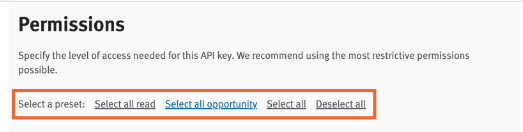
- When prompted with "Confidential data access", toggle on the "Allow access to confidential data" button. This allows us to safely view all details and only pull what will be required for your reporting.
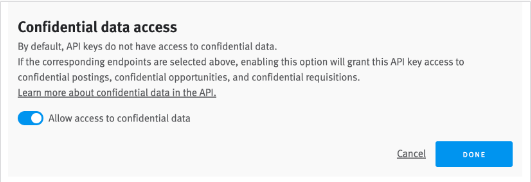
- You’ll see your new API key - this will be a long sequence of letters and numbers.
- Copy this key, and send it to Knoetic using our secure data drop service: Secure Key Drop. (For the security of your data, never send in an email!)
Note: Once you generate the API credential, it will be listed on the 'API Credentials' page under the name that you assigned it. It is not possible to make changes to the endpoints configured for a credential once it has been generated. In order to make any changes, you will need to delete the current key, generate a new one, and replace the key in Knoetic. To delete a credential, hover over it in the credentials list and click the trash can icon aligned to its right.